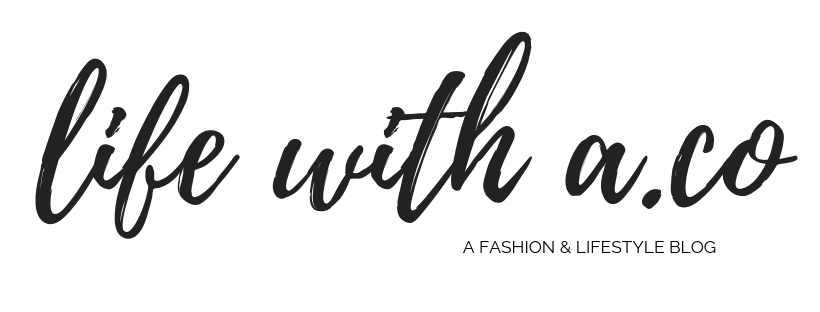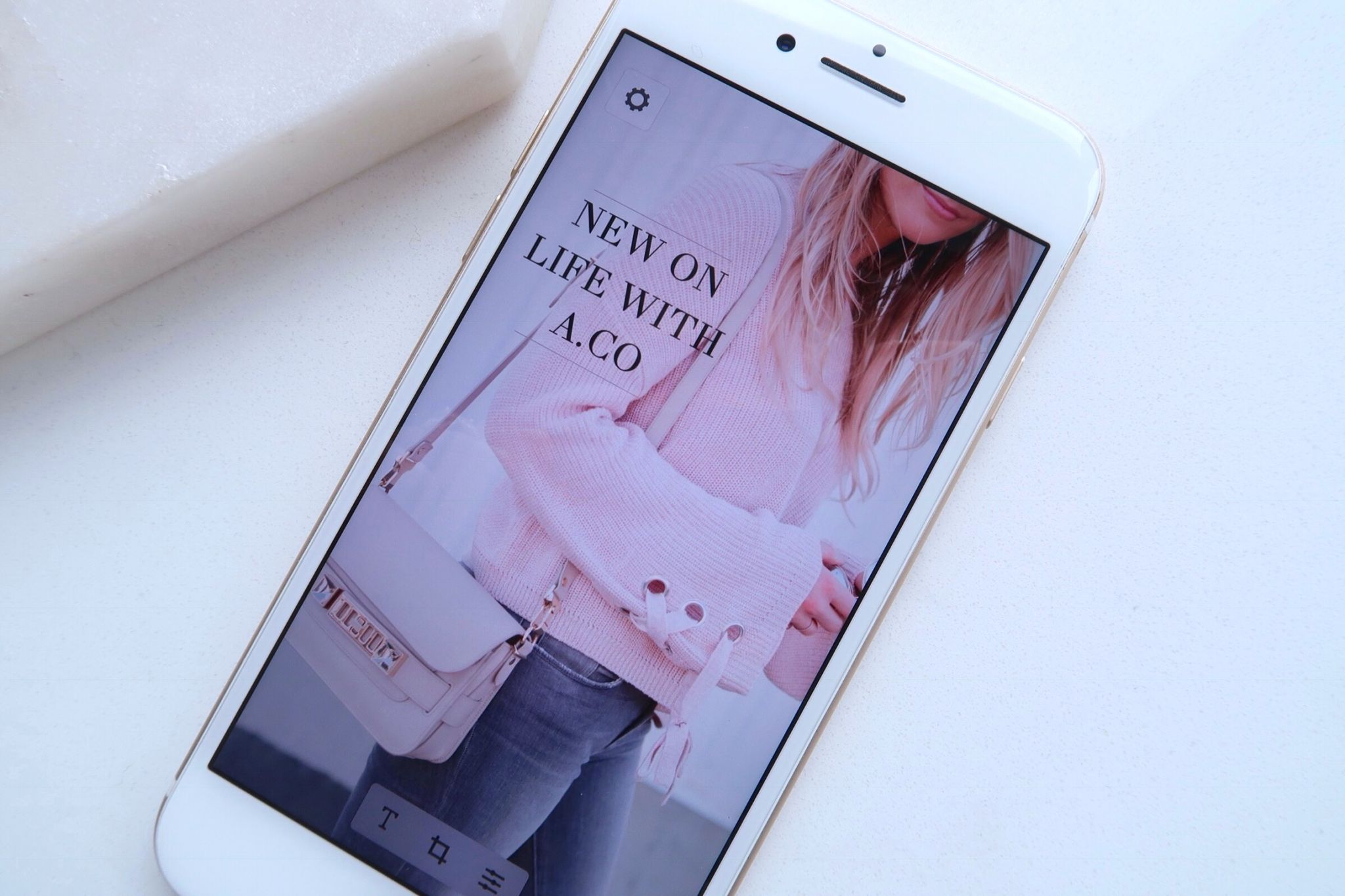
I’ve been getting a bunch of questions on how I add the animated text to my Instagram Stories (or Snapchat) so thought I would share a super easy post on how to do it so we can all partake in the fun.
First things first, the app that I use to create these is done through Hype Type. It’s a free app that allows you to add cool, video text to a photo, video or even Boomerang.
Beefing up your media is super simple, read on below for the steps on how to…


When you open the app, similar to Instastories, swipe up to see your photo library.
From there, choose a photo/video that you want to add animated text to simply by clicking on it.
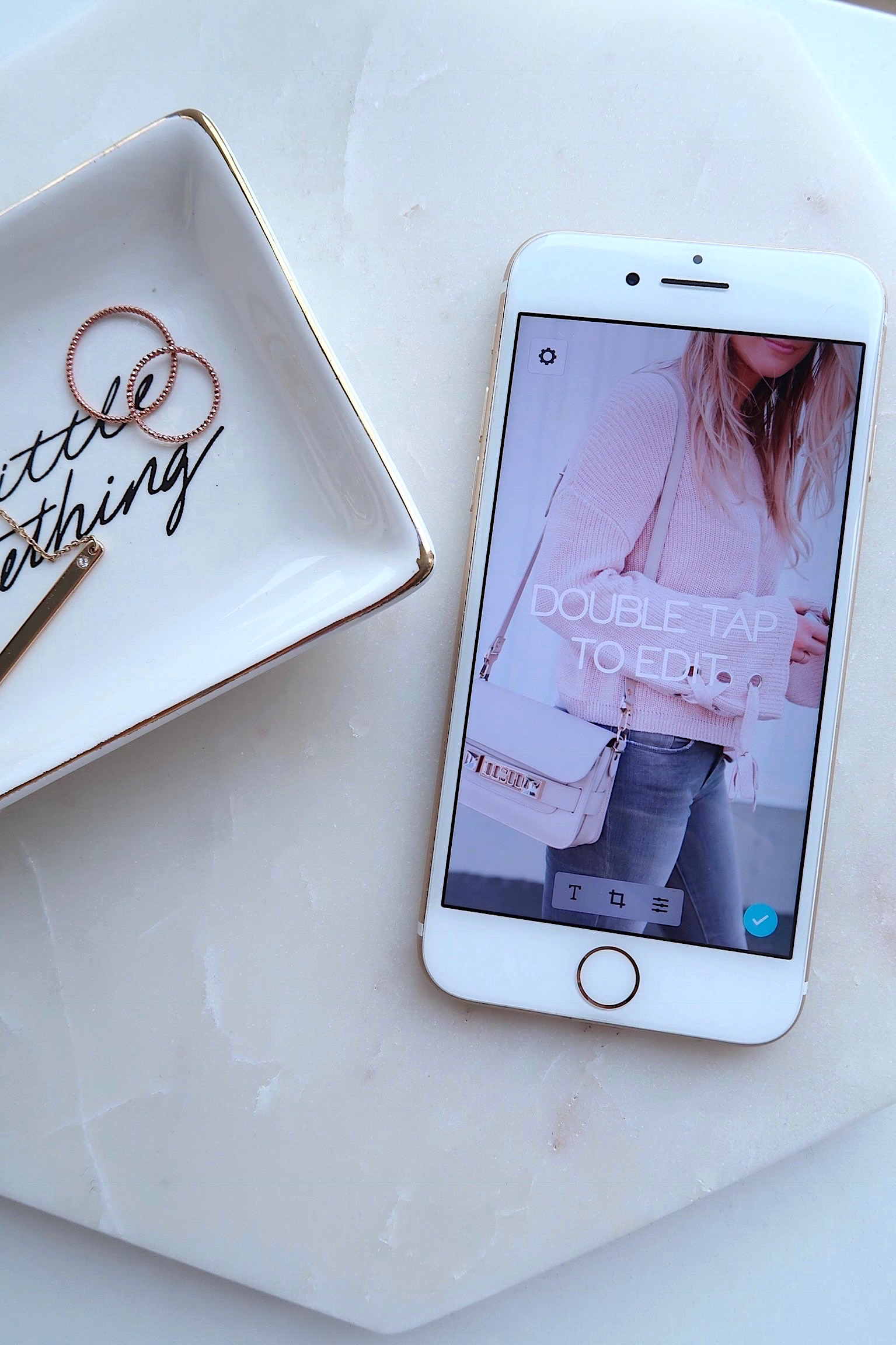
You will then see the template text on the middle of your media, prompting you to double click it. When you do this, you will then be able to edit that text and put whatever you like.
I often do this to share a new blog post, or just as a fun way to recap what is going on in the story.
Once you’re happy with your text, hit the checkmark button in the bottom right to continue.
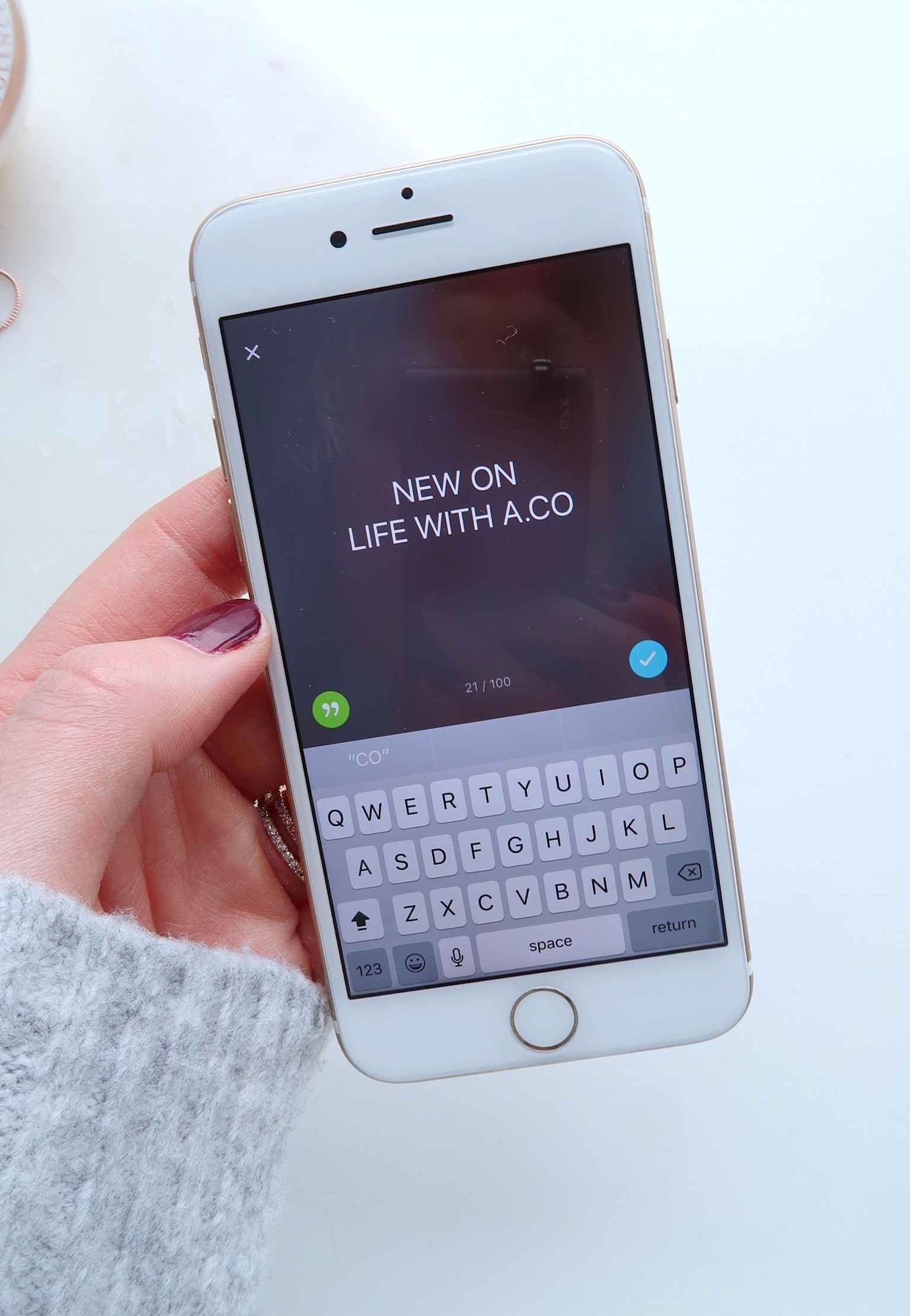
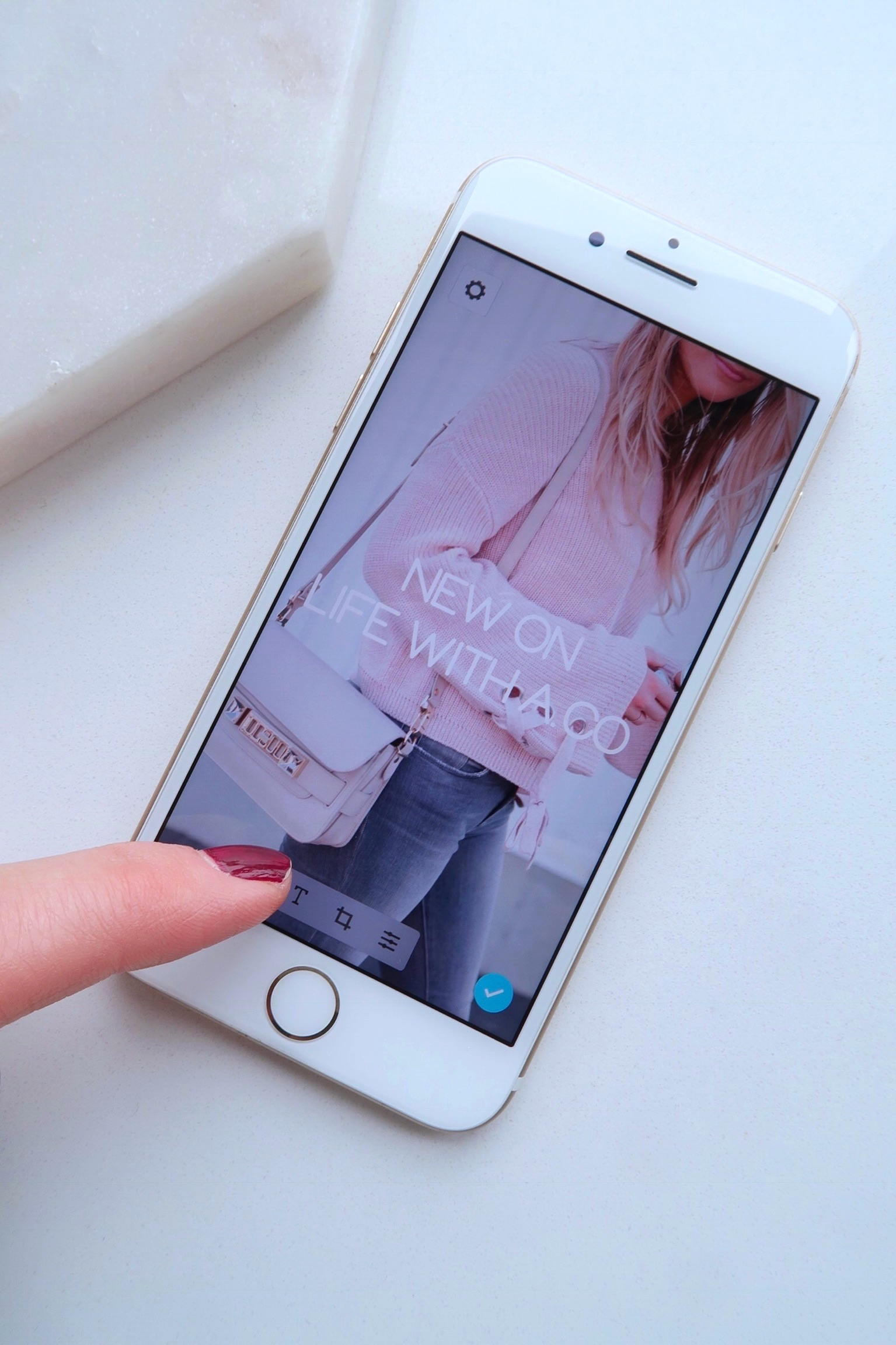
Now comes the fun part where you can great creative.
Click the ‘T’ icon at the bottom of the screen, and this is where you’ll go in an manipulate your text, through a variety of templates. Scroll left and there are over 11 to choose from, and over 25 different colour options.
Each template appears differently on the screen, and the font is also unique to each one.
You will also notice there are trio-colour blocks underneath the font templates. Each colour block can be clicked three times to change the way the colour appears, per template. To make things easy, choose a colour block that appeals to you, and see how it appears on text on the photo. If the lettering is too light, click the colour block to change it, and click to change again to get the perfect set of colours. If it’s still too light/not coordinated/etc. choose another colour block.
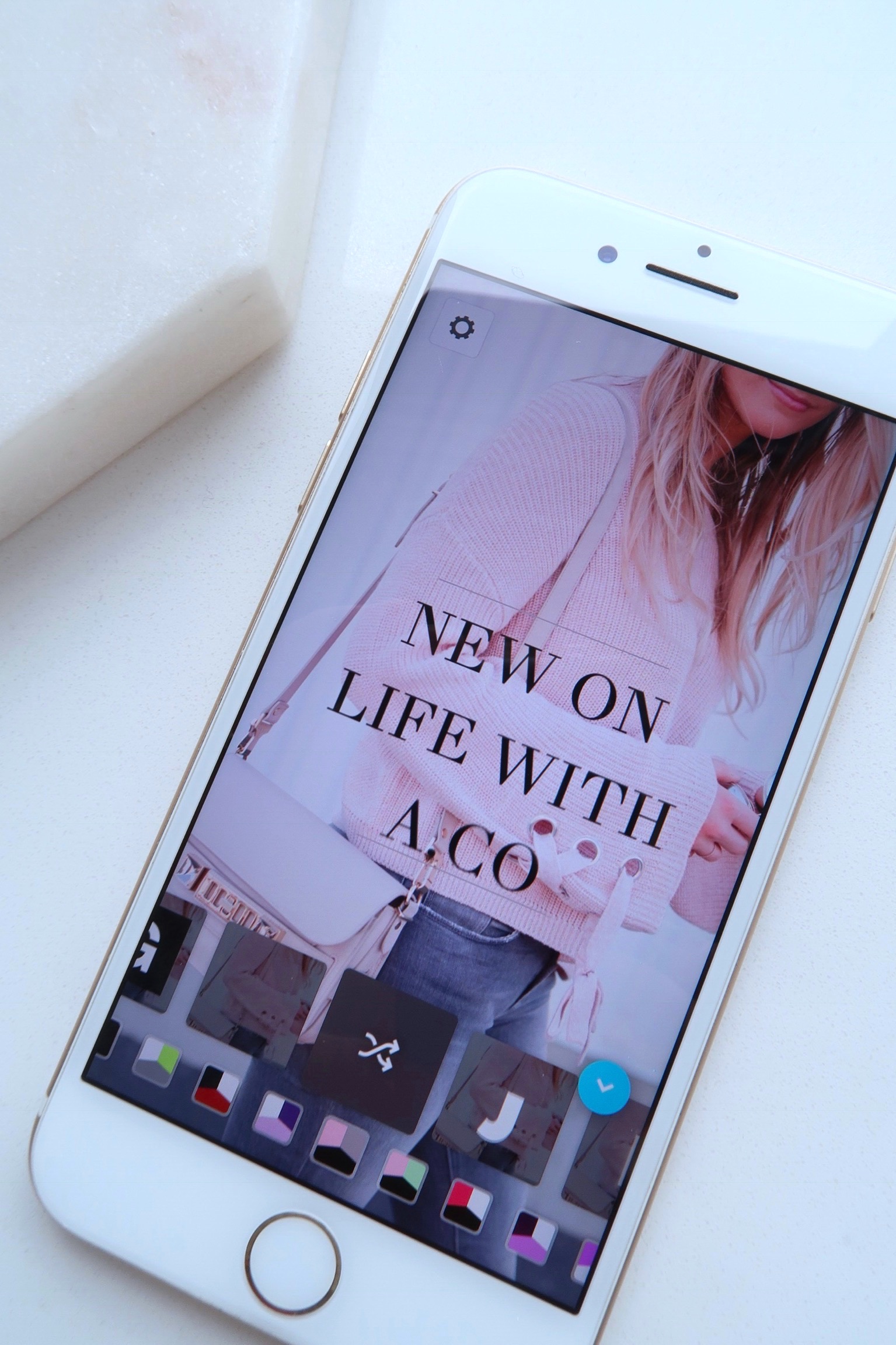
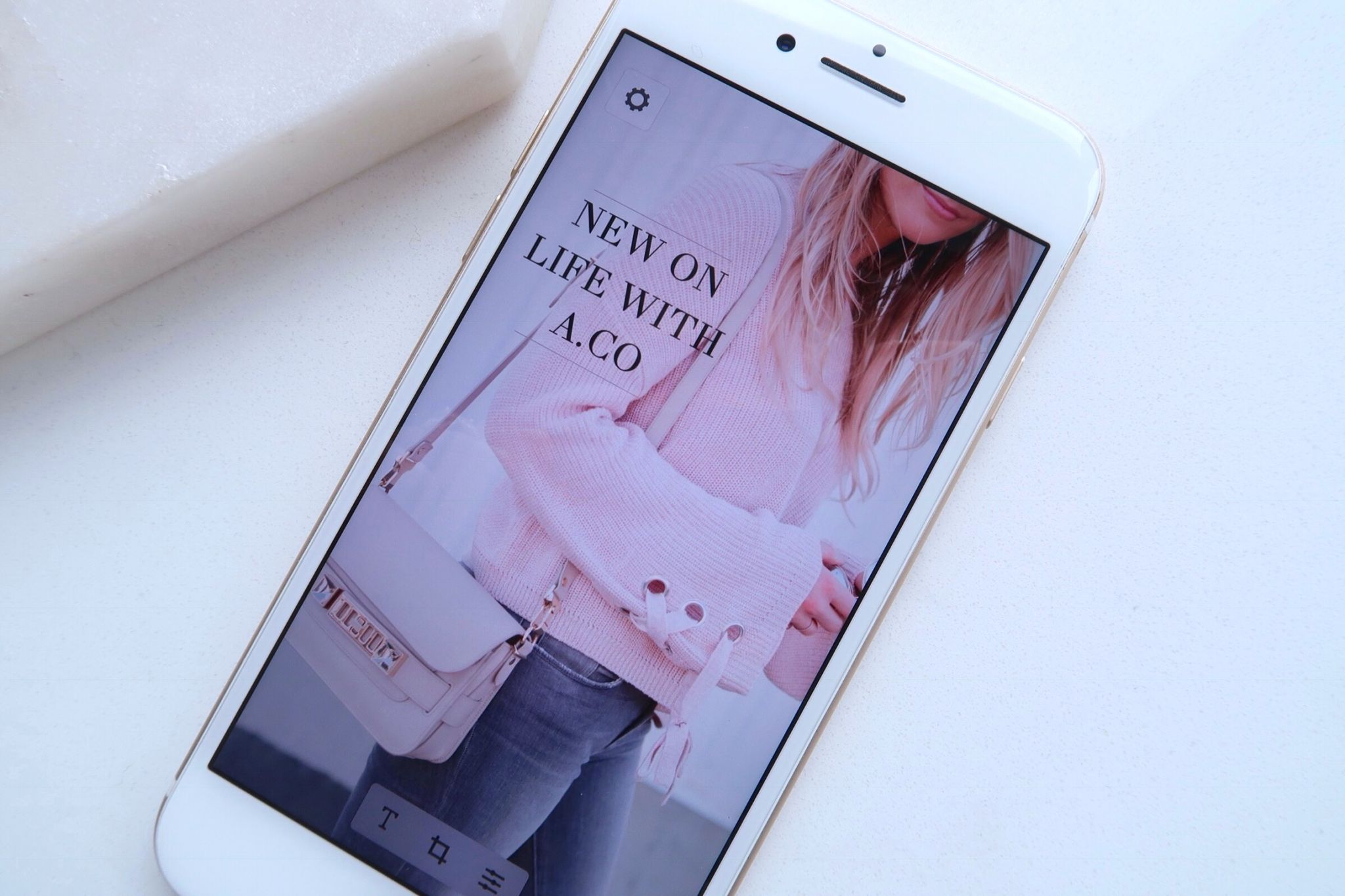
Your font can also be re-sized and moved around on the screen, simply by pinching with your thumb and pointer-finger and zooming in and out, and dragged around, to create the optimal placement.
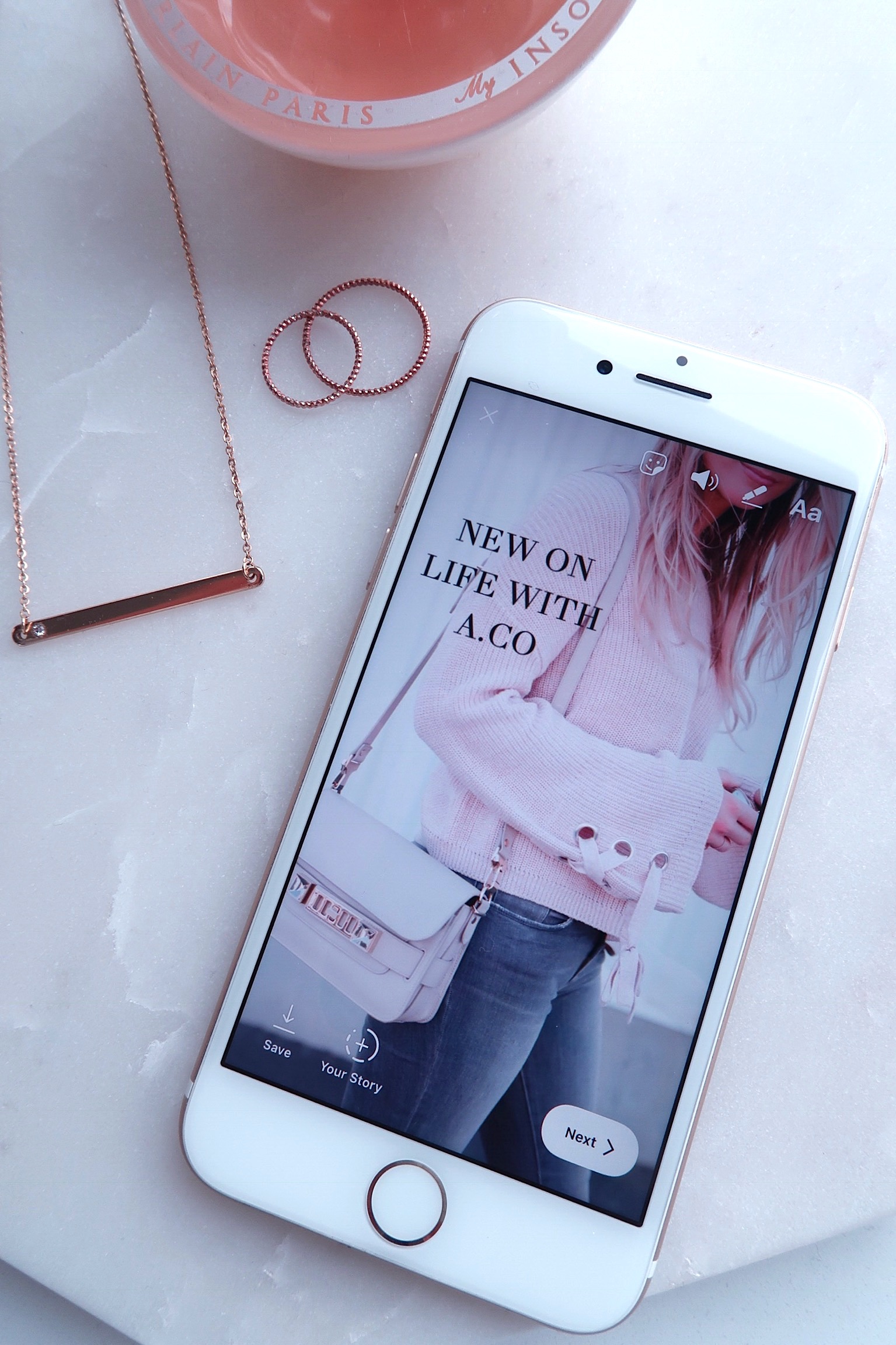

Once you’re happy with your content, click the blue checkmark button in the bottom right corner. This will bring up the screen above where you can download/save your media to your camera roll or upload it instantly in Instastories, on Facebook or Twitter.
Sometimes I’ll save it for later, and sometimes I’ll upload to Instagram immediately.
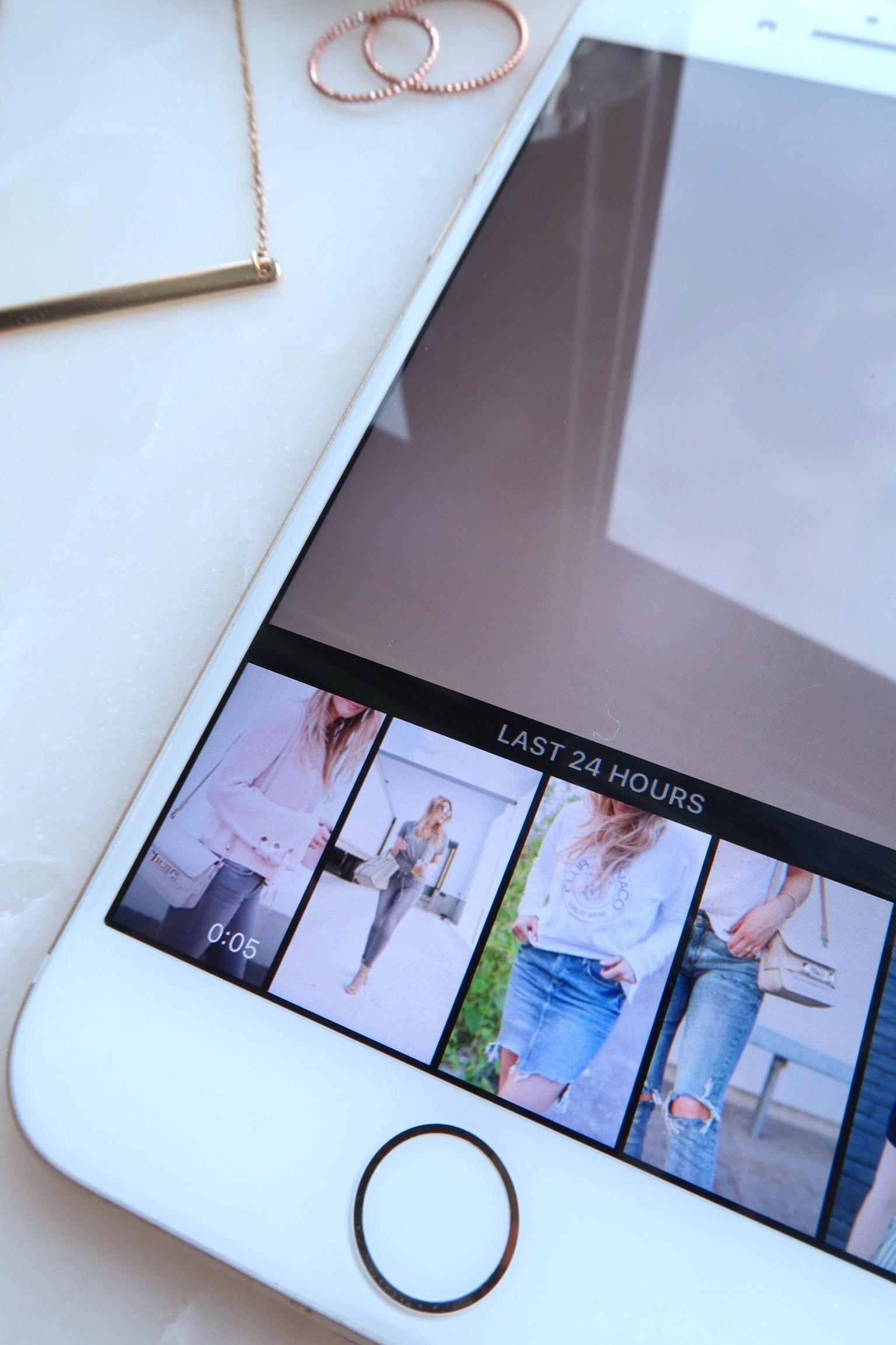
Once you open Instagram, you can click on the little camera in the top left corner of your home screen which is where Instastories are created.
Swipe up to see your media, as shown above, and click on your cool, new creation. Add it to your story by using the + mark, and et voila! Animated video text for your Instastories (as seen below in the video!).
PRESS PLAY ON THE ABOVE
Hope you girls enjoyed this, feel free to share with friends & family.
See you tomorrow! xo